I installed Android Studio but it was giving me error that I need to install JDK but JDK was already installed. Then I realized it is asking to install 64bit version of JDK.
Anyway I just downloaded latest JDK 64bit version and set the following in Environment Variable but still Android Studio is giving error:
Error
'tools.jar' seems to be not in Android Studio classpath.
Please ensure JAVA_HOME points to JDK rather than JRE.
Following paths are set in my Windows 8.
Path in User Variables
E:\Program Files\Java\jdk1.8.0_25\bin
JAVA_HOME in System Variables
E:\Program Files\Java\jdk1.8.0_25
Path in System Variables
E:\Program Files\Java\jdk1.8.0_25\bin
32bit JDK is installed on C drive while 64bit JDK is installed on E drive (as shown above). 32 bit JDK is not being used in any User or System Variables.
I have also restarted the PC.
How do I fix this issue?