I created a ToolBar which I set as my ActionBar and I have it transparent, my question is I want it to overlay the rest of the content, right now it is acting like a normal ActionBar where my LinearLayout "stops" below it. How do I make my ToolBar overlay my layout and have that layout fill the whole screen?
The style for the original ActionBar is just:
<style name="AppTheme" parent="Theme.AppCompat.Light.NoActionBar">
<item name="android:windowActionBarOverlay">true</item>
</style>
My ToolBar:
<android.support.v7.widget.Toolbar
xmlns:android="http://schemas.android.com/apk/res/android"
xmlns:app="http://schemas.android.com/apk/res-auto"
android:id="@+id/toolbar"
app:theme="@style/ThemeOverlay.AppCompat.ActionBar"
android:layout_width="match_parent"
android:layout_height="200dp"
android:minHeight="?attr/actionBarSize"
android:background="@android:color/transparent"/>
and my ToolBar declaration:
Toolbar toolbar = (Toolbar) findViewById(R.id.toolbar);
toolbar.setBackgroundResource(Color.TRANSPARENT);
setSupportActionBar(toolbar);
I feel like I'm missing something really simple but after searching I couldn't find the solution I'm looking for. Any help would be appreciated!
EDIT: Here is my full XML Main Layout:
<FrameLayout xmlns:android="http://schemas.android.com/apk/res/android"
xmlns:tools="http://schemas.android.com/tools"
android:layout_width="match_parent"
android:layout_height="match_parent"
tools:context=".MainActivity">
<android.support.v7.widget.Toolbar
xmlns:android="http://schemas.android.com/apk/res/android"
xmlns:app="http://schemas.android.com/apk/res-auto"
android:id="@+id/toolbar"
app:theme="@style/ThemeOverlay.AppCompat.ActionBar"
android:layout_width="match_parent"
android:layout_height="?attr/actionBarSize"
android:background="@android:color/transparent"/>
<android.support.v4.widget.DrawerLayout
android:id="@+id/drawer_layout"
android:layout_width="match_parent"
android:layout_height="match_parent">
<!-- Main layout -->
<FrameLayout
android:id="@+id/main_fragment_container"
android:layout_width="match_parent"
android:layout_height="match_parent" />
<!-- Nav drawer -->
<fragment
android:id="@+id/fragment_drawer"
android:name="rsay.android.scrollbanner.NavigationDrawerFragment"
android:layout_width="@dimen/navigation_drawer_width"
android:layout_height="match_parent"
android:layout_gravity="left|start" />
</android.support.v4.widget.DrawerLayout>