I have installed Android Studio version 1.0.1. I have imported my projects from eclipse and it works fine. Then I deleted a module and reimported it into my Android Studio project. The gradle build says "BUILD SUCCESSFUL" but it pops up an alert window with the message
Failed to complete Gradle execution. Cause: Already disposed: Module: 'MYMODULENAME'
I can't start my app now. Any idea what I can do?
Edit: I solved the problem with the following instructions:
- Switch project view from Android to Project
- Remove entry include 'MYMODULENAME' in settings.gradle
- The blue box in the module symbol don't show. Then you can delete the module in the context menu
- Import the module