If I understood how Justify works, it will fill or remove the needed spacing to my words to make it the same width like the others. My problem is I want to make my links centered, and justified at the same time, I want to add some spacing so that the other links are aligned with PORTFOLIO.
I've tried giving the div a text-align: center, and created a class for each of my a tags and gave it a text-align: justify. Sadly, it didn't work and I'm lost.
#side-nav-menu {
width: 40%;
position: fixed;
text-align: center;
top: 50%;
bottom: auto;
left: auto;
right: auto;
transform: translate(0, -50%);
display: none;
}
#side-nav-menu ul li a {
text-align:justify;
color: white;
}
EDIT:
Something like this

