UITextView scrolling seems to be a problem to a lot of people. Gathering from the answers here around (especially this) and the Apple Developer documentation, using some of my own wit, here is a solution that works for me. You can modify the code to suit your needs.
My use case is as follows: the same UITextView is used for different purposes, displaying varying content in different circumstances. What I want is that when the content changes, the old scroll position is restored, or at times, scrolled to the end. I don't want too much animation when this is done. Especially I don't want the view to animate like all the text was new. This solution first restores the old scroll position without animation, then scrolls to the end animated, if so desired.
What you need to do (or should I say can do) is extend UITextView as follows:
extension UITextView {
func setText(text: String, storedOffset: CGPoint, scrollToEnd: Bool) {
self.text = text
let delayInSeconds = 0.001
let popTime: dispatch_time_t = dispatch_time(DISPATCH_TIME_NOW, Int64(delayInSeconds * Double(NSEC_PER_SEC)))
dispatch_after(popTime, dispatch_get_main_queue(), {
self.setContentOffset(storedOffset, animated: false)
if scrollToEnd && !text.isEmpty {
let popTime: dispatch_time_t = dispatch_time(DISPATCH_TIME_NOW, Int64(delayInSeconds * Double(NSEC_PER_SEC)))
dispatch_after(popTime, dispatch_get_main_queue(), {
self.scrollRangeToVisible(NSMakeRange(text.lengthOfBytesUsingEncoding(NSUTF8StringEncoding) - 1, 0))
})
}
})
}
}
What this does is it updates the text, then uses a stored value of the UITextView.contentOffset property (or anything you pass as a parameter), and sets the offset of the view accordingly. If desired, after this, it scrolls to the end of the new, potentially changed content.
I'm new to iOS programming and I don't know why it works so well it does, if someone has some information on this it would be nice to know. Also the approach may not be perfect so I'm open to improvement ideas as well.
And of course thanks to NixonsBack for posting the answer behind the link above.
My first post :), cheers!