You can add a segue between the two scenes in your storyboard by control dragging from the view controller icon at the top of the first scene to the second scene:
You can then select that segue and give it a unique storyboard identifier, and then you can just perform the segue using that identifier:
performSegue(withIdentifier: "SegueToSecond", sender: self)
Alternatively, you can do something like:
guard let controller = storyboard?.instantiateViewController(withIdentifier: "Second") as? SecondViewController else {
return
}
present(controller, animated: true) // or `show(controller, sender: self)`
where “Second” is a storyboard identifier I specified for that destination scene in Interface Builder.
By the way, there are alternatives if you are creating your destination scene programmatically or using NIBs, but storyboards are more common, so I focused on that in my examples above.