Yes, we can do it, that's the way I do. You should import your eclipse project by manual. Ok, follow my step:
0.In Android Studio, Use File->New Project to create a new Android Studio Project.
1.Copy you Eclipse project to your Android Studio project root folder.
2.Modify the settings.gradle file (In your Android Studio project root folder), add following code:
include ':YourProjectName'
3.Add a build.gradle file to the project which you want to import, just like (This can keep your eclipse project structure):
apply plugin: 'com.android.application'
dependencies {
compile fileTree(dir: 'libs', include: '*.jar')
}
android {
compileSdkVersion 17
buildToolsVersion "21.1.0"
sourceSets {
main {
manifest.srcFile 'AndroidManifest.xml'
java.srcDirs = ['src']
resources.srcDirs = ['src']
aidl.srcDirs = ['src']
renderscript.srcDirs = ['src']
res.srcDirs = ['res']
assets.srcDirs = ['assets']
}
// Move the tests to tests/java, tests/res, etc...
instrumentTest.setRoot('tests')
// Move the build types to build-types/<type>
// For instance, build-types/debug/java, build-types/debug/AndroidManifest.xml, ...
// This moves them out of them default location under src/<type>/... which would
// conflict with src/ being used by the main source set.
// Adding new build types or product flavors should be accompanied
// by a similar customization.
debug.setRoot('build-types/debug')
release.setRoot('build-types/release')
}
}
4.Finally, click Build->Rebuild Project in toolbar, and you will see a *.iml file is auto generate.
Hope this can help you!