I have done something similar; here's an example of my output.
I used a custom renderer for the tree; it produces the indentation, icon, and text that you see in one cell of the leftmost column of the display. Here's the source for that:
package spacecheck.ui.renderer;
import java.awt.Component;
import javax.swing.ImageIcon;
import javax.swing.JTable;
import javax.swing.table.DefaultTableCellRenderer;
import javax.swing.table.TableCellRenderer;
import spacecheck.filedata.FileCollection;
import spacecheck.images.TreeIcon;
/**
* renders the name of a collection for the tree display.
* @author rcook
*
*/
public class CollectionNameRenderer extends DefaultTableCellRenderer // which implements JLabel
// implements TableCellRenderer
{
private static final long serialVersionUID = 1L;
@SuppressWarnings({"unused"})
private void say(String msg) { System.out.println(msg); }
private static TreeIcon tIcon = null;
/**
* set the value of the CollectionName for the JTable; includes using
* indent so that the correct icon can be obtained (icons are different widths
* to implement different indent levels).
*/
public void setValue(Object value)
{
FileCollection fc = (FileCollection)value;
boolean expanded = fc.isExpanded();
int level = fc.getDisplayLevel();
// boolean isSelected = table.
ImageIcon icon = tIcon.getIcon(level, expanded);
if (icon != null) { setIcon(icon); }
setText(value.toString());
}
/**
* get the renderer component for a collection name.
*/
public Component getTableCellRendererComponent
(JTable table, Object value, boolean isSelected, boolean hasFocus,
int rowIndex, int colIndex)
{
if (tIcon == null) { tIcon = new TreeIcon(table.getBackground()); }
return super.getTableCellRendererComponent(table, value, isSelected, hasFocus, rowIndex, colIndex);
}
}
That class uses another of mine named TreeIcon; it implements the indentation of the folder icon as shown in the picture as well as choosing the icon depending on the expanded/unexpanded state of the folder. Here's that class:
package spacecheck.images;
import java.awt.Color;
import java.awt.Graphics;
import java.awt.image.BufferedImage;
import java.util.ArrayList;
import javax.swing.ImageIcon;
import javax.swing.JFrame;
import javax.swing.JLabel;
import javax.swing.JPanel;
/**
* represents an icon used in the directory tree; handles 'expanded' and
* 'unexpanded' directories as well as indentation representing different
* levels.
* @author rcook
*
*/
public class TreeIcon
{
public static int UNEXPANDED = 1;
public static int EXPANDED = 2;
@SuppressWarnings({"unused"})
private void say (String msg) { System.out.println(msg); }
private static ImageIcon expandedIcon = null;
private static ImageIcon unexpandedIcon = null;
private static int iconHeight = 0;
private static int iconWidth = 0;
private static ArrayList<ImageIcon> cachedExpandedIcons = new ArrayList<ImageIcon>();
private static ArrayList<ImageIcon> cachedUnexpandedIcons = new ArrayList<ImageIcon>();
static
{
expandedIcon = new ImageIcon(TreeIcon.class.getResource("images/Expanded.png"));
unexpandedIcon = new ImageIcon(TreeIcon.class.getResource("images/Unexpanded.png"));
iconHeight = unexpandedIcon.getIconHeight();
iconWidth = unexpandedIcon.getIconWidth();
}
public TreeIcon(Color givenColor) { }
public static void main(String ... arguments)
{
JFrame frame = new JFrame("icon test");
JLabel label = new JLabel("background test");
label.setBackground(Color.blue);
TreeIcon treeIcon = new TreeIcon(Color.black);
ImageIcon icon = treeIcon.getIcon(2, false);
label.setIcon(icon);
frame.add(label);
frame.pack();
frame.setVisible(true);
}
/**
* return the icon for an expanded or unexpanded level
* @param int level of folder relative to other levels displayed;
* starts at 0 and increases with depth
* @param boolean indicates whether this level is expanded or not.
* @return ImageIcon appropriate for expansion flag and level.
*/
public ImageIcon getIcon(int level, boolean expanded)
{
ImageIcon result = null;
if (level < 0)
{ System.out.println("level is " + level + ", setting to 0");
level = 0;
}
// set our list of icons depending on whether we are expanded.
ArrayList<ImageIcon> cachedIcons = cachedUnexpandedIcons;
if (expanded) { cachedIcons = cachedExpandedIcons; }
// if we already have this icon in our cache, return it.
if (cachedIcons.size() >= (level+1) && cachedIcons.get(level) != null)
{
result = cachedIcons.get(level);
}
else
{
// generate this icon and store it in the cache before returning it.
ImageIcon baseIcon = unexpandedIcon;
if (expanded) { baseIcon = expandedIcon; }
int iconH = iconHeight;
int iconW = iconWidth*(level+1);
BufferedImage bufferedImage = new BufferedImage(iconW,iconH,BufferedImage.TYPE_INT_ARGB);
Graphics g = bufferedImage.getGraphics();
g.drawImage(baseIcon.getImage(), iconWidth*level, 0, null);
result = new ImageIcon(bufferedImage);
// we've created an icon that was not in the cached list;
// the cached list may have a null at this slot, or it may not yet be
// long enough to have this slot. Ensure that we have enough slots
// in the list, and then add this icon.
for (int i=cachedIcons.size(); i<=level; i++)
{
cachedIcons.add(null);
}
// if (cachedIcons.size() < level + 1) { cachedIcons.add(result); }
// else {
cachedIcons.set(level, result);
// }
// say("adding icon, level = " + level + (expanded ? " " : " un") + "expanded, width = " + iconW);
}
return result;
}
}
To choose icons for different kinds of files, you could have your renderer and icon-chooser look at the file extension (or whatever) to determine which icon out of a map to use.
Hope that helps!