Short version: is there a Python method for displaying an image which shows, in real time, the pixel indices and intensities? So that as I move the cursor over the image, I have a continually updated display such as pixel[103,214] = 198 (for grayscale) or pixel[103,214] = (138,24,211) for rgb?
Long version:
Suppose I open a grayscale image saved as an ndarray im and display it with imshow from matplotlib:
im = plt.imread('image.png')
plt.imshow(im,cm.gray)
What I get is the image, and in the bottom right of the window frame, an interactive display of the pixel indices. Except that they're not quite, as the values are not integers: x=134.64 y=129.169 for example.
If I set the display with correct resolution:
plt.axis('equal')
the x and y values are still not integers.
The imshow method from the spectral package does a better job:
import spectral as spc
spc.imshow(im)
Then in the bottom right I now have pixel=[103,152] for example.
However, none of these methods also shows the pixel values. So I have two questions:
- Can the
imshowfrommatplotlib(and theimshowfromscikit-image) be coerced into showing the correct (integer) pixel indices? - Can any of these methods be extended to show the pixel values as well?