Bear with me as I'm not well versed with front end design. How can I get the following checkboxes aligned and stacked neatly as in the picture?
Right now I have them in a row of 9 checkboxes but they're not aligned and are spaced according to the length of the text.
As seen here: JSFiddle
HTML:
<div class="tags">
<div class="col">
<label>
<input type="checkbox" rel="accounting" />Accounting</label>
<label>
<input type="checkbox" rel="courier" />Courier</label>
<label>
<input type="checkbox" rel="project-management" />Project Management</label>
<label>
<input type="checkbox" rel="video-games" />Video Games</label>
<label>
<input type="checkbox" rel="dentistry" />Dentistry</label>
<label>
<input type="checkbox" rel="librarian" />Librarian</label>
<label>
<input type="checkbox" rel="programmer" />Programmer</label>
<label>
<input type="checkbox" rel="architect" />Architect</label>
</div>
<div class="col">
<label>
<input type="checkbox" rel="photographer" />Photographer</label>
<label>
<input type="checkbox" rel="it" />IT</label>
<label>
<input type="checkbox" rel="artist" />Artist</label>
<label>
<input type="checkbox" rel="web-developer" />Web Developer</label>
<label>
<input type="checkbox" rel="web-designer" />Web Designer</label>
<label>
<input type="checkbox" rel="neurologist" />Neurologist</label>
<label>
<input type="checkbox" rel="veterinarian" />Veterinarian</label>
<label>
<input type="checkbox" rel="teacher" />Teacher</label>
</div>
<div class="col">
<label>
<input type="checkbox" rel="character-animator" />Character Animator</label>
<label>
<input type="checkbox" rel="salesman" />Salesman</label>
<label>
<input type="checkbox" rel="telemarketing" />Telemarketeing</label>
<label>
<input type="checkbox" rel="construction" />Construction</label>
<label>
<input type="checkbox" rel="lawyer" />Lawyer</label>
<label>
<input type="checkbox" rel="actor" />Actor</label>
<label>
<input type="checkbox" rel="policeman" />Policeman</label>
<label>
<input type="checkbox" rel="forestry" />Forestry</label>
</div>
</div>
<!-- end tags -->
CSS:
.filter {
width: 850px;
padding: 25px;
border: 1px solid black;
margin: 25px;
float: left;
}
.col {
width: 100%;
display: block;
margin-right: 10px;
}
label{
vertical-align: top;
float: left;
width: 160px;
}
Edit
