I've tried uploading many different times. I have also looked at many other SO questions regarding this same issue. Runs fine on my physical device but when uploading to google play it states that it supports 0 devices.
<?xml version="1.0" encoding="utf-8"?>
<manifest xmlns:android="http://schemas.android.com/apk/res/android"
package="com.slhdevelopmentf.ammobotammofinderprimetime">
<uses-permission android:name="android.permission.INTERNET" />
<uses-permission android:name="android.permission.ACCESS_NETWORK_STATE" />
<application
android:allowBackup="true"
android:icon="@drawable/ammobot_main_icon"
android:label="@string/app_name"
android:theme="@style/AppTheme">
<meta-data
android:name="com.google.android.gms.version"
android:value="@integer/google_play_services_version" />
<activity
android:name=".activities.MainActivity"
android:label="@string/app_name">
<intent-filter>
<action android:name="android.intent.action.MAIN" />
<category android:name="android.intent.category.LAUNCHER" />
</intent-filter>
</activity>
<activity
android:name=".activities.SecondaryActivity"
android:label="@string/title_activity_secondary" />
<activity
android:name=".activities.ShowGunbotDealActivity"
android:label="@string/title_activity_show_gunbot_deal" />
<activity
android:name="com.google.android.gms.ads.AdActivity"
android:configChanges="keyboard|keyboardHidden|orientation|screenLayout|uiMode|screenSize|smallestScreenSize"
android:theme="@android:style/Theme.Translucent" />
</application>
Here is a picture of my project directory (using android studio):
Build.Gradle:
apply plugin: 'com.android.application'
android {
compileSdkVersion 21
buildToolsVersion "21.1.2"
defaultConfig {
applicationId "com.slhdevelopmentf.ammobotammofinderprimetime"
minSdkVersion 9
targetSdkVersion 21
versionCode 7
versionName "2.2"
}
buildTypes {
release {
minifyEnabled false
proguardFiles getDefaultProguardFile('proguard-android.txt'), 'proguard-rules.pro'
}
}
sourceSets {
main {
resources.srcDirs = ['src/main/resources', 'src/main/resources/raw', 'src/main/resources/lib']
}
}
}
dependencies {
compile fileTree(dir: 'libs', include: ['*.jar'])
compile 'com.android.support:appcompat-v7:21.0.3'
compile files('src/main/resources/lib/jsoup-1.8.1 (1).jar')
compile files('src/main/resources/lib/jsoup-1.8.1-javadoc.jar')
compile files('src/main/resources/lib/jxl.jar')
compile 'com.google.android.gms:play-services:6.+'
}
EDIT
So I decompiled my .apk. It is showing that the android manifest is completely blank.
EDIT_1 So I tried to add tag in manifest instead of relying on gradle. The developer console still maintains that my applications supports zero devices (works fine on test device).
I also created a new keystore and generated a signed apk. Then renamed my package and uploaded to google play developer console as a separated application named 'test', It still says that it supports zero devices.
I also installed android studio in windows then generated signed apk. It didn't work either. I did this to make sure it wasn't my configuration or OS.
Possible Hypothesis?
I started android studio as root when I first downloaded it: 'sudo ./studio.sh'. I thought it may make it more responsive. This led to the android sdk being installed as root. So now, I have to start android studio as root. Would this have any effect on generating a signed apk? Maybe the configuration/build files? I did try it on a windows box though (still didn't work) but maybe starting it as root messed up the build files of the project.
AAPT OUTPUT Version code will be different because I have tried to upload it to google play lots of times (had to change version number/code).
root@my-pc:/root/Android/Sdk/build-tools/21.1.2# /root/Android/Sdk/build-tools/21.1.2/aapt dump badging /home/horvste/Documents/PreviousCodeProjects/documents-export-2014-12-23/AmmoBot/app/build/outputs/apk/app-debug.apk
package: name='com.slhdevelopment.ammobot' versionCode='12' versionName='2.7' platformBuildVersionName='5.0.1-1624448'
sdkVersion:'9'
targetSdkVersion:'21'
uses-permission: name='android.permission.INTERNET'
uses-permission: name='android.permission.ACCESS_NETWORK_STATE'
application-label:'AmmoBot'
application-label-ca:'AmmoBot'
application-label-da:'AmmoBot'
application-label-fa:'AmmoBot'
application-label-ja:'AmmoBot'
application-label-nb:'AmmoBot'
application-label-de:'AmmoBot'
application-label-af:'AmmoBot'
application-label-bg:'AmmoBot'
application-label-th:'AmmoBot'
application-label-fi:'AmmoBot'
application-label-hi:'AmmoBot'
application-label-vi:'AmmoBot'
application-label-sk:'AmmoBot'
application-label-uk:'AmmoBot'
application-label-el:'AmmoBot'
application-label-nl:'AmmoBot'
application-label-pl:'AmmoBot'
application-label-sl:'AmmoBot'
application-label-tl:'AmmoBot'
application-label-am:'AmmoBot'
application-label-in:'AmmoBot'
application-label-ko:'AmmoBot'
application-label-ro:'AmmoBot'
application-label-ar:'AmmoBot'
application-label-fr:'AmmoBot'
application-label-hr:'AmmoBot'
application-label-sr:'AmmoBot'
application-label-tr:'AmmoBot'
application-label-cs:'AmmoBot'
application-label-es:'AmmoBot'
application-label-it:'AmmoBot'
application-label-lt:'AmmoBot'
application-label-pt:'AmmoBot'
application-label-hu:'AmmoBot'
application-label-ru:'AmmoBot'
application-label-zu:'AmmoBot'
application-label-lv:'AmmoBot'
application-label-sv:'AmmoBot'
application-label-iw:'AmmoBot'
application-label-sw:'AmmoBot'
application-label-fr-CA:'AmmoBot'
application-label-lo-LA:'AmmoBot'
application-label-en-GB:'AmmoBot'
application-label-bn-BD:'AmmoBot'
application-label-et-EE:'AmmoBot'
application-label-ka-GE:'AmmoBot'
application-label-ky-KG:'AmmoBot'
application-label-km-KH:'AmmoBot'
application-label-zh-HK:'AmmoBot'
application-label-si-LK:'AmmoBot'
application-label-mk-MK:'AmmoBot'
application-label-ur-PK:'AmmoBot'
application-label-hy-AM:'AmmoBot'
application-label-my-MM:'AmmoBot'
application-label-zh-CN:'AmmoBot'
application-label-ta-IN:'AmmoBot'
application-label-te-IN:'AmmoBot'
application-label-ml-IN:'AmmoBot'
application-label-en-IN:'AmmoBot'
application-label-kn-IN:'AmmoBot'
application-label-mr-IN:'AmmoBot'
application-label-mn-MN:'AmmoBot'
application-label-ne-NP:'AmmoBot'
application-label-pt-BR:'AmmoBot'
application-label-gl-ES:'AmmoBot'
application-label-eu-ES:'AmmoBot'
application-label-is-IS:'AmmoBot'
application-label-es-US:'AmmoBot'
application-label-pt-PT:'AmmoBot'
application-label-zh-TW:'AmmoBot'
application-label-ms-MY:'AmmoBot'
application-label-kk-KZ:'AmmoBot'
application-label-uz-UZ:'AmmoBot'
application-icon-160:'res/drawable-mdpi-v4/ammobot_main_icon.png'
application-icon-213:'res/drawable-hdpi-v4/ammobot_main_icon.png'
application-icon-240:'res/drawable-hdpi-v4/ammobot_main_icon.png'
application-icon-320:'res/drawable-xhdpi-v4/ammobot_main_icon.png'
application-icon-480:'res/drawable-xxhdpi-v4/ammobot_main_icon.png'
application-icon-640:'res/drawable-xxhdpi-v4/ammobot_main_icon.png'
application: label='AmmoBot' icon='res/drawable-mdpi-v4/ammobot_main_icon.png'
application-debuggable
launchable-activity: name='com.slhdevelopment.ammobot.activities.MainActivity' label='AmmoBot' icon=''
feature-group: label=''
uses-feature: name='android.hardware.touchscreen'
uses-implied-feature: name='android.hardware.touchscreen' reason='default feature for all apps'
main
other-activities
supports-screens: 'small' 'normal' 'large' 'xlarge'
supports-any-density: 'true'
locales: '--_--' 'ca' 'da' 'fa' 'ja' 'nb' 'de' 'af' 'bg' 'th' 'fi' 'hi' 'vi' 'sk' 'uk' 'el' 'nl' 'pl' 'sl' 'tl' 'am' 'in' 'ko' 'ro' 'ar' 'fr' 'hr' 'sr' 'tr' 'cs' 'es' 'it' 'lt' 'pt' 'hu' 'ru' 'zu' 'lv' 'sv' 'iw' 'sw' 'fr-CA' 'lo-LA' 'en-GB' 'bn-BD' 'et-EE' 'ka-GE' 'ky-KG' 'km-KH' 'zh-HK' 'si-LK' 'mk-MK' 'ur-PK' 'hy-AM' 'my-MM' 'zh-CN' 'ta-IN' 'te-IN' 'ml-IN' 'en-IN' 'kn-IN' 'mr-IN' 'mn-MN' 'ne-NP' 'pt-BR' 'gl-ES' 'eu-ES' 'is-IS' 'es-US' 'pt-PT' 'zh-TW' 'ms-MY' 'kk-KZ' 'uz-UZ'
densities: '160' '213' '240' '320' '480' '640'
native-code: 'jsoup-1.8.1.jar' 'jxl.jar'