I was trying my hand with recyclerview and floating action button for an app. The problem I encountered is that the floating action button hinders with the buttons in recyclerview. I looked up how the android apps such as phone app(one where you have contacts displayed in gridvew) are designed to deal with this, I see that there is empty space left in the bottom which gives space between recyclerview and floating action button, user just needs to scroll to the bottom to avoid the overlap. I tried to add a view after recyclerview but not its not getting displayed, also this view should move along with the recyclerview rows. What am I missing to show a view in the end of the recyclerview. My layout file:
<RelativeLayout xmlns:android="http://schemas.android.com/apk/res/android"
android:layout_width="match_parent"
android:layout_height="match_parent"
android:background="#6fbababa">
<android.support.v7.widget.RecyclerView
android:id="@+id/my_recycler_view"
android:layout_width="match_parent"
android:layout_height="wrap_content"
android:scrollbars="vertical"/>
<ImageButton
android:id="@+id/button_floating_action"
android:layout_width="wrap_content"
android:layout_height="wrap_content"
android:layout_alignParentRight="true"
android:layout_alignParentEnd="true"
android:src="@drawable/ic_fab"
android:background="@null"
android:layout_alignParentBottom="true"
android:layout_marginBottom="12dp"
android:layout_marginEnd="12dp"
android:layout_marginRight="12dp"
android:elevation="2dp"/>
<View
android:layout_width="match_parent"
android:layout_height="30dp"
android:layout_below="@id/my_recycler_view"
android:background="@color/white"/>
</RelativeLayout>
Update: Modified the layout code to make it work.
<android.support.v7.widget.RecyclerView
android:id="@+id/my_recycler_view"
android:layout_width="match_parent"
android:layout_height="match_parent"
android:clipToPadding="false"
android:paddingBottom="30dp"
android:scrollbars="vertical"/>