Levels of debugging and improvements (the last two are specifically for slow "context switch"):
- Query Improvements: query Uri, Projection size and column indices caching more details
- Query Filtering: reduce size of the query result through better filtering
- Asynchronous: slow queries shouldn't block the UI thread, use
- Observe Logs: around the slowdown to see if it has any clues more details on logs
- Traceview: to identify where the call is spending time
- Context Switch: explanation
Query Improvements & Filtering
In mosts cases, querying the right Uri, reducing the number of columns in the projection and caching column indices are the primary improvements: Getting name and email from contact list is very slow
This example is for obtaining the name from the user profile:
Cursor cur = mResolver.query(
// Uri will only return user profile rather than everything in contacts
Uri.withAppendedPath(Profile.CONTENT_URI, Data.CONTENT_DIRECTORY),
// Projection only has 2 columns to reduce the data returned
new String[] {
Data.MIMETYPE,
ContactsContract.Data.DISPLAY_NAME};
// Filter matches on specific mimetype to reduce result size
Data.MIMETYPE + "=?",
// Filter matches on specific mimetype to reduce result size
new String[]{StructuredName.CONTENT_ITEM_TYPE},
// No sorting may improve performance
null);
Asynchronous
The Android Documentation suggests using a CursorLoader:
For the sake of clarity, the code snippets in this section call ContentResolver.query() on the "UI thread"". In actual code, however, you should do queries asynchronously on a separate thread. One way to do this is to use the CursorLoader class, which is described in more detail in the Loaders guide. Also, the lines of code are snippets only; they don't show a complete application.
Observe Logs
You should look at lot around the slowdown to both quantify it and see if it has only clues to the cause. ContentResolver.query(...) calls often take 10-100 milliseconds and anything within that range may be improved as above but is fairly expected. In the range 1-10 seconds, this may be caused by a context switch to other processes. When the context switch occurs, ART (default Runtime in Android 5.0), will output a log line indicating the context switch and the time taken for it:
Traceview
Android's traceview can be used to identify where time is being spent. The basic usage is to wrap the method you wish to profile as follows:
Debug.startMethodTracing("trace-name");
// Code to profile
Debug.stopMethodTracing();
Next pull the logs from the device (I believe this is the default path):
adb pull /storage/emulated/legacy/dmtrace.trace
Android Device Monitor can be used to open the file and view. From Android Studio, select Tools -> Android -> Android Device Monitor, then open the file. Often it is helpful to rearrange the Incl Real Time and Incl Cpu Time columns to the far left. These show the time taken by a method (and it's children methods) both as cpu time and real time (which also including blocking IO calls that aren't measured with cpu time in the app process - more details). The most suspicious entries are where Incl Real Time vastly exceeds the Incl Cpu Time. That means that means the method took a long time but didn't do much in your code, so it must have been blocked by something outside of the app process.
You can see that a list methods and the time for each. Starting at "0 (top level)" click the triangle to see the "children" and open that. Each child will list a method number that you can use to find the method elsewhere in traceview and looks at their children, descending through the hierarchy. Looking for cases where Incl Real Time >> Incl Cpu Time, you will often find it ends with "(context switch)". This is the long blocking event that's slowing down your process.
Context Switch
Wikipedia description:
In computing, a context switch is the process of storing and restoring the state (context) of a process or thread so that execution can be resumed from the same point at a later time. This enables multiple processes to share a single CPU and is an essential feature of a multitasking operating system. What constitutes the context is determined by the processor and the operating system.
In the case of Android, this indicates the OS has chosen to preserve the state of your app, remove it from the CPU so that it can execute another process. When the context switch is over, the process may be reinstated on the CPU and resume execution.