I had a project A which is started before new screen size is introduced. After upgrade my Xcode to 6.0, in storyboard and IB, I still use 4.0 screen when developing User Interface. And when I tested the project on 4.7 screen and 5.5 screen, the view could scale automatically and looks the same as 4.0. For example, In IB, i have an UIImageView which size is 60x60 (In 320x568 View), and when I run it in iPhone 6 simulator, the image view size become 70x70.
Recently I created another project B which has quite different initial settings. (For example, there is no *-Prefix.pch file). I still developed User Interface in 4.0 screen, but when I tested on iPhone 6 simulator, the view didn't scale.
Therefore, I started run some tests. Both tests are developed in 4.0 Screen Size. First I created a view with label in the centre in Project A's Storyboard and run in iPhone 6 simulator. Second test I created the exact same view in Project B's Storyboard and run in iPhone 6 simulator. The result is quite different.
Result for test 1 (Project A):
Result for test 2 (Project B):
As we can see, when the code running in Project A, the view could scale properly to larger screen, but in Project B, it can't scale.
Can someone answer why they are different? Which result is normal? Because if the first test result is normal, then I don't need to worry about developing view in different size (Well still need to consider 3.5 inch)
UPDATE:
Seems like I need to make something clear in case using Auto Layout for both project and to control variables, I deselected Use size classes since project A didn't have that before.
UPDATE:
I removed every view controllers and do that again in both projects. And the results remain the same as before. I looked over source code of storyboard, only differences are view controller ids.