I need a batch file which will do the following:
1. Open CMD and navigate to a location C:/Users/...../program.exe
2. Run the program.exe with an additional command to point it to a config file:
e.g. "program.exe C:/Users/..../configFile.bgi"
How can I do this?
I tried this but with no luck:
start "C:\Users\Ben\Desktop\BGInfo\bginfo.exe C:\Users\Ben\Desktop\BGInfo\dc_bginfo.bgi"
pause
Update
I've used the solution provided by Ganesh (below) and came up with this:
cd C:\Users\Ben\Desktop\BGInfo\
bginfo.exe C:\Users\Ben\Desktop\BGInfo\dc_bginfo.bgi
I've tested it on a local machine (changing the directories) but on the server (with the directory above) it does not work...
The folder directory with batch file:

The error
`blender.exe`
but it does not work. but if i manually go into the folder with file explorer i can open the file. apparently this method does not work on windows 7. But @Mofi method works. – Harry McKenzie Jul 16 '22 at 11:09