I need to write a lot of trivial modules and I don't want to hide the main modules between them. For this reason I want to have a directory tree like this:
Project
|-module1
|-module2
+-directory
|-module3
|-module4
+-module5
The problem: if I move the modules inside a new folder Android Studio doesn't find them.
So, my question is: How can I move modules inside a directory?
 and select New Module
and select New Module to open the file chooser and enter the "Content Root" as
to open the file chooser and enter the "Content Root" as