When opening an already existing solution in Visual Studio, it says
The C# project "..." is targeting ".NETFramework,Version=v4.5.2", which is not installed on this machine.
I have already tried
- Selecting option 2, but it brings me to a generic Microsoft search page (http://www.microsoft.com/en-us/default.aspx)
- Installing the .NET Framework 4.5 SDK (as proposed by this answer)