I'm using appcompat v21.0.3 for my app. I did everything like it is written here: android-developers.blogspot.com/2014/10/appcompat-v21-material-design-for-pre.html
But on Lollipop (and on older devices of course), some widget are not tinted with my accent color. For example:
SwitchCompat is tinted:
ListPreference is NOT tinted
ProgressDialog is NOT tinted
Here's my code:
build.gradle
...
compile 'com.android.support:appcompat-v7:21.0.+'
...
AndroidManifest.xml
<application
android:allowBackup="true"
android:icon="@drawable/ic_launcher"
android:label="@string/app_name"
android:theme="@style/CET"
android:hardwareAccelerated="true"
tools:replace="label">
themes.xml
<resources>
<style name="CET" parent="Theme.AppCompat.Light.NoActionBar">
<item name="windowActionBar">false</item>
<item name="colorPrimary">@color/primary</item>
<item name="colorPrimaryDark">@color/primary_dark</item>
<item name="colorAccent">@color/accent</item>
</style>
</resources>
colors.xml
<resources>
<!-- App branding color -->
<color name="primary">#a32b30</color>
<!-- Darker variant for status bar and contextual app bars -->
<color name="primary_dark">#000000</color>
<!-- Theme UI constrols like checkboxes and text fields -->
<color name="accent">#a32b30</color>
</resources>
Does someone have an idea?
UPDATE : as of june 2015, still doesn't work but I ended up using https://github.com/afollestad/material-dialogs. Works really nice for dialogs, including ListPreferences.