I'm having some problems with Edit and Continue when using Visual Studio 2010 on a Windows 7 64 bit machine. I've ensured the following
- Edit and Continue is enabled under Tools>Options>Debugging>Edit and Continue
- My solution platform is set to x86
- My solution configuration is set to Debug
- All my projects are building for Debug and x86
- For all projects under Projects>Properties>Build the Optimize code is unchecked
When I hit a break point and try to edit I and confronted with the following message.
(source: sedotech.com)
This is happening for me for all projects that I create whether they are WPF/Win Forms/VB.NET/C#/.NET 4/.NET 3.
Any ideas?