Asset Catalog Compiler Error - none of the input catalogs contained a matching app icon set named "AppIcon"
-
possible duplicate of [Asset Catalog Compiler Error](http://stackoverflow.com/questions/20483713/asset-catalog-compiler-error) – Sebastian Jan 15 '15 at 14:59
-
And the question is?! – Sebastian Jan 15 '15 at 14:59
12 Answers
I had a similar problem and I think it was because I accidentally deleted the AppIcon in Images.xcassets. So I will explain what I did.
- Open the
Images.xcassetsin the current project. - Resize the window and move the window(Xcode) to the right.
- Start a new project in Xcode(a temporary one). Name it something like "temporaryApp".
- Open the
Images.xcassetsin the temporaryApp. Here, you can seeAppIcon. - Click and drag this to
Images.xcassetsof our previous app, that is placed at the right-hand side of the screen.
And voila, Build Succeeded.
Hope this works for you
- 4,660
- 3
- 26
- 48
- 927
- 1
- 6
- 25
-
Can't believe this was the fix for me. Must've been a corrupt xcassets folder? Oh well. – Michael McKenna Apr 07 '16 at 04:49
I had a same issue and I solved this way. For me, I added Apple Watch extension within this project and deleting them got me into this trouble.
In the Images.xcassets, I do have "icon" and "info", but the error message was exactly same as yours but for "icon" set.
So I searched within xCode project which contains "icon". and found xcodeproj file > build settings > Asset Catalog Compiler - Options with app icon set name as "icon".
So I deleted icon leave it blank and build again, IT WORKS.
- 892
- 12
- 25
This once happened to me, and I solve it correctly with an easy way :->
choose the file "Images.xcassets", if your project does not have such a resource file, create it.
click your mouse's right key in the blanket, and choose "New App Icon"
build your project again, everything works fine now. IF NOT, check the project's "Build Settings", and find property "Asset Catalog App Icon Set Name" to see if it was "AppIcon".
- 101
- 1
- 2
You have probably deleted the Appicon in a Assets.xcassets, you can fix it by going to Assets.xcassets -> hitting the + -> App Icons & Launch Image -> New iOS App Icon.
- 881
- 9
- 21
For whoever comes across this issue in the future. Verify That App Icons-> Source is set to AppIcons, and not "None". See pic
- 312
- 2
- 10
This problem might be solved by removing the reference of .xcassets file and adding it back if the AppIcon and info is already setup. It worked for me when i removed the reference to Images.xcassets and then added it to project again from Xcode.
- 694
- 4
- 8
On Xcode 13+ Go to your app info -> General You will see " App Icon and launch Image", be sure to target the right folder in my case AppIcon.
Screen general app info
If you deleted it, simply go to your "Asset", then click on the plus on the top right of your screen and search for missing folder like "AppIcon" or "AccentColor"
Screen explanation to search for elements
Have a great day
- 5,064
- 33
- 79
- 116
- 15
- 4
In my case I run Flutter debug app on IOS Simulator. It took me up to 3 days and I still can't run it. Finally the solution that can get it working again is simply restarting my Macbook.
- 3,572
- 25
- 36
For me - it was assets catalog (that contained the app icon) had no target membership set.
Please make sure you had that set to appropriate target.
- 173
- 4
- 11