I downloaded Spring Toolset 3.6 from here:
https://spring.io/tools/sts/all
Unzipped it, launched sts.exe and got this error:
---------------------------
STS
---------------------------
A Java Runtime Environment (JRE) or Java Development Kit (JDK)
must be available in order to run STS. No Java virtual machine
was found after searching the following locations:
D:\Setup\spring36\sts-bundle\sts-3.6.3.RELEASE\jre\bin\javaw.exe
javaw.exe in your current PATH
---------------------------
OK
---------------------------
I have following version of (32 bit) java
C:\Users\Chad>java.exe -version
java version "1.7.0_71"
Java(TM) SE Runtime Environment (build 1.7.0_71-b14)
Java HotSpot(TM) Client VM (build 24.71-b01, mixed mode, sharing)
I tried adding the following 2 lines to the top of the STS.ini:
-vm
C:\Windows\SysWOW64\javaw.exe
and got this error:
---------------------------
STS
---------------------------
Java was started but returned exit code=13
C:\Windows\SysWOW64\javaw.exe
-Dosgi.requiredJavaVersion=1.6
-Xms40m
-Xmx768m
-XX:MaxPermSize=256m
-Dorg.eclipse.swt.browser.IEVersion=10001
-jar D:\Setup\spring36\sts-bundle\sts-3.6.3.RELEASE\\plugins/org.eclipse.equinox.launcher_1.3.0.v20140415-2008.jar
-os win32
-ws win32
-arch x86_64
-showsplash
-launcher D:\Setup\spring36\sts-bundle\sts-3.6.3.RELEASE\STS.exe
-name STS
--launcher.library D:\Setup\spring36\sts-bundle\sts-3.6.3.RELEASE\\plugins/org.eclipse.equinox.launcher.win32.win32.x86_64_1.1.200.v20140603-1326\eclipse_1603.dll
-startup D:\Setup\spring36\sts-bundle\sts-3.6.3.RELEASE\\plugins/org.eclipse.equinox.launcher_1.3.0.v20140415-2008.jar
--launcher.overrideVmargs
-exitdata 1240_5c
-product org.springsource.sts.ide
-vm C:\Windows\SysWOW64\javaw.exe
-vmargs
-Dosgi.requiredJavaVersion=1.6
-Xms40m
-Xmx768m
-XX:MaxPermSize=256m
-Dorg.eclipse.swt.browser.IEVersion=10001
-jar D:\Setup\spring36\sts-bundle\sts-3.6.3.RELEASE\\plugins/org.eclipse.equinox.launcher_1.3.0.v20140415-2008.jar
---------------------------
OK
---------------------------
Tried adding an Env variable:
JAVA_HOME = C:\Windows\SysWOW64\
...same error
when I opened up the Java Control panel, I saw that the active version, 1.7 pointed to this path:
C:\Program Files (x86)\Java\jre7\bin\javaw.exe
I also tried adding the following to my PATH variable
C:\Program Files (x86)\Java\jre7\bin
...no change,
When I noticed the following line in one of the error messages above:
Dosgi.requiredJavaVersion=1.6
I tried switching the active version of java (the one checked inh the control panel) to the 1.65 version and I changed all of the above paths to point to reference it.
C:\Program Files (x86)\Java\jre6\bin\javaw.exe
I'm sure I didn't try all permutations, but I am obviously gasping at straws.
I also tried downloading the 32 bit JDK because I saw something about maybe needing that.
Is this some sort of a 32/64 bit mix up? The STS zip file was named indicating a 32 bit version, although at work on my laptop I somewhere found a version that had both 32 and 64 in the name of the zip. I only saw one version of the app in the zip file. How can one app be both 32 and 64 bit at the same time?
spring-tool-suite-3.6.3.RELEASE-e4.4.1-win32.zip
This is my first attempt to try anything using Java and I'm frustrated just starting...