I ran into this error while setting up my Tomcat and Java environmental path:
Neither the JAVA_HOME nor the JRE_HOME environmental variables is defined. At least one of the 2 environmental variables is needed to run this program.
In the user variables: I created JAVA_HOME variables and add C:\Program Files\Java\jdk1.8.0_25 to its path. and then did an edit of system variable PATH, added C:\Program Files\Java\jdk1.8.0_25; to the beginning of the its path. I also created JRE_HOME in user variable and added C:\Program Files\Java\jre1.8.0_25 to its path.
Is it necessary to create JRE_HOME and should I add the JRE path to the system variable also?