I have created several xibs in my app without auto-layout and size classes.
When I run app on actual device it runs fine on iPhone6 but on iPhone6 Plus views are hugging one side of the screen.
Elements on all xibs are set to use auto-resizing as:
Adding information on how my xibs are built: Auto-resizing has been set to look like this so that all objects on view stay at the same position when app is used on an iPhone with iOS < 7.0 where background image (that covers the whole view) goes below the status bar; in IOS7 and above background image is visible below the status bar. This is done on all views in the app.
The issue is no matter how I try, including auto layout and size classes to the xib messes up everything. Is there any easy way to transform my views to use auto-layout such that the same views (Designed for iPhone5 resolution | iPhone 4-inch) can be changed so that they appear the same on iPhone6 Plus resolution? It would be great if auto-resizing stays the way it is set.
I have tried using several techniques and Suggested Constraints but images sometimes increase only in height (not maintaining aspect ratios), background images stick to one side of the screen and labels don't increase in size. Assets for the iPhone6 and 6 Plus resolutions have been added into the project as well.