Is there a way to open a file not from the workspace tree view but from the c9-terminal tab?
Background: c9 doesn´t allow me to set the workspace path to / for a user who doesn´t have write access there. But I´d like have a look around and change files outside of the main project directory (virtual hosts, php ini, etc). Using the terminal I can roam around everywhere my user has read access.