I am trying to put an imageview having close image at top right corner with slightly outside margin. This is my layout for dialog:
<?xml version="1.0" encoding="utf-8"?>
<LinearLayout xmlns:android="http://schemas.android.com/apk/res/android"
android:layout_width="fill_parent"
android:layout_height="fill_parent"
android:background="@drawable/acl_data_info_bg_round"
android:orientation="vertical" >
<ImageView
android:id="@+id/close_dialog"
android:layout_width="wrap_content"
android:layout_height="wrap_content"
android:layout_gravity="top|right"
android:adjustViewBounds="true"
android:paddingTop="-50dp"
android:scaleType="fitStart"
android:background="@drawable/freeg_logo"
android:description="@null" />
<TextView
android:layout_width="wrap_content"
android:layout_height="wrap_content"
android:layout_gravity="center_horizontal"
android:paddingLeft="7.0dip"
android:paddingRight="7.0dip"
android:paddingTop="7.0dip"
android:text="Free internet Consumed: 0.5 MB"
android:textColor="#6d7780"
android:textSize="18.0dip" />
<TextView
android:layout_width="wrap_content"
android:layout_height="wrap_content"
android:layout_gravity="center_horizontal"
android:paddingLeft="7.0dip"
android:paddingTop="7.0dip"
android:text="Free internet Limit: 10 MB"
android:textColor="#6d7780"
android:textSize="18.0dip" />
<Button
android:id="@+id/button_hide_alertDialog"
android:layout_width="60.0dip"
android:layout_height="35.0dip"
android:layout_gravity="center_horizontal"
android:layout_marginTop="35.0dip"
android:text="OK"
android:textSize="15.0dip"
android:textStyle="bold" />
<Button
android:id="@+id/textview_powered_by"
android:layout_width="wrap_content"
android:layout_height="wrap_content"
android:layout_centerHorizontal="true"
android:layout_gravity="center_horizontal"
android:layout_marginTop="25.0dip"
android:background="@android:color/transparent"
android:drawablePadding="5.0dip"
android:drawableRight="@drawable/freeg_logo_acl_data_info"
android:text="Powered by"
android:textColor="#6d7780"
android:textSize="10.0dip" />
</LinearLayout>
This is the code where i am inflating it:
alertDialog = new Dialog(context);
alertDialog.getWindow().setBackgroundDrawableResource(android.R.color.transparent);
alertDialog.requestWindowFeature(Window.FEATURE_NO_TITLE);
LayoutInflater inflater;
inflater = (LayoutInflater) context.getSystemService(Context.LAYOUT_INFLATER_SERVICE);
View convertView = inflater.inflate(R.layout.acl_data_info_screen, null, false);
Button button_hide_alertDialog = (Button) convertView
.findViewById(R.id.button_hide_alertDialog);
button_hide_alertDialog.setOnClickListener(new OnClickListener()
{
@Override
public void onClick(View v)
{
if(alertDialog != null && alertDialog.isShowing())
alertDialog.dismiss();
}
});
alertDialog.setContentView(convertView);
// show it
alertDialog.show();
I have gone through all the available posts on stackoverflow but none of them is able to solve my problem. Please help me. Thanks in advance.
By using android:layout_marginTop="-15dp", i am getting this output: