At school I've got a Wifi configured with Isa authentication. So everytime I have to connect my laptop with it, I have to configure the static ip address (Network adapter -> Ipv4 properties) and enable the proxy (internet settings -> Lan Settings -> Proxy) in order to get access to the internet. However the process is easy but it's kind of sticky. The whole thing takes up to around 1 to 2 minutes, and when I'm back home I have to disable all the settings in order to use my home Wifi.
So I decided to make 2 scripts in order to automatize enabling and disabling of the process explained above.
I'm using AutoIt for the purpose.
I've already done the script in order to enable the ipv4 settings using cmd's netsh command.
For the proxy stuff i've used a registry script in order to:
Enable, Modify, Disable
So for the proxy it's all easy. My problem is disabling the static ipv4 configuration. The reset command for netsh is not working cause that just removes the static settings butt does not turn on the automatic configuration.
Image describing problem:
What I want to achieve is somehow enable those 2 radio buttons through cmd script or any registry script. And I repeat again the netsh reset command just removes all the static ip's but does not enable the automatic ip settings!
How can I achieve this?