I'm just having trouble with getting my emulator SD card work... I created a new AVD device with a new SD card.
So how to put data onto it? I found the "correct" file to be mounted on Daemon tools, but is corrupt or simply not readable...
It would be great if you have any idea :)