I have a different approach,
[btFind setTitle:NSLocalizedString(@"Find", @"") forState:UIControlStateNormal];
[btFind setBackgroundImage:[CommonUIUtility imageFromColor:[UIColor cyanColor]]
forState:UIControlStateNormal];
btFind.layer.cornerRadius = 8.0;
btFind.layer.masksToBounds = YES;
btFind.layer.borderColor = [UIColor lightGrayColor].CGColor;
btFind.layer.borderWidth = 1;
From CommonUIUtility,
+ (UIImage *) imageFromColor:(UIColor *)color {
CGRect rect = CGRectMake(0, 0, 1, 1);
UIGraphicsBeginImageContext(rect.size);
CGContextRef context = UIGraphicsGetCurrentContext();
CGContextSetFillColorWithColor(context, [color CGColor]);
// [[UIColor colorWithRed:222./255 green:227./255 blue: 229./255 alpha:1] CGColor]) ;
CGContextFillRect(context, rect);
UIImage *img = UIGraphicsGetImageFromCurrentImageContext();
UIGraphicsEndImageContext();
return img;
}
Don't forget to #import <QuartzCore/QuartzCore.h>