Android 5.0 Lollipop along with Material Design introduced new property to specify the elevation (Z-index) of widgets. It is described here.
To draw the view over the button you can add android:elevation="1dp" to the View
<Button
android:layout_width="wrap_content"
android:layout_height="wrap_content"
android:text="Don't look so deep"
/>
<View
android:layout_width="match_parent"
android:layout_height="match_parent"
android:background="#C00"
android:elevation="1dp"
/>
Following is part of earlier answer to misunderstood question, kept for future reference
With RelativeLayout you have to specify the position of elements relative to other elements.
So say you want to have the View below the button, you'll have to add id's to the elements and specify that the view is below the button:
<Button
android:id="+id/myactivity_button"
android:layout_width="wrap_content"
android:layout_height="wrap_content"
android:text="Don't look so deep"
/>
<View
android:layout_width="match_parent"
android:layout_height="match_parent"
android:background="#C00"
android:layout_below="@id/myactivity_button"
/>
Check out the Android Developer Guide for RelativeLayout and the available LayoutParameters for RelativeLayouts
FrameLayout is usually not good for organize multiple components. The FrameLayout is designed to block out an area on the screen to display a single item. The position of the FrameLayout childs can be controlled by using the android:layout_gravity attribute.
<Button
android:layout_width="wrap_content"
android:layout_height="wrap_content"
android:layout_gravity="top"
android:text="Don't look so deep"
/>
<View
android:layout_width="match_parent"
android:layout_height="match_parent"
android:background="#C00"
android:layout_gravity="bottom"
/>
Check out the Android docs for FrameLayout and the available parameters for the layout_gravity