I am very new to android development, and have only read and completed the first guide in the android development site. The problem I have been having is that I can not put a picture in an activity. I have the picture in my drawables folder. I just don't know how to get it on the screen. Any help is appreciated.
-
Check [this](http://stackoverflow.com/questions/4818118/how-to-create-drawable-from-resource) – kelvincer Jan 23 '15 at 15:46
-
2"put a picture in an intent" does not sound right. – Kris Krause Jan 23 '15 at 15:49
-
1"I have the picture in my drawables folder. I just don't know how to get it on the screen" -- then why do you think that you need "an image in an `Intent`"? Put the image in an `ImageView` in your activity, either via `android:src` in your layout file or `setImageResource()` on the `ImageView`. – CommonsWare Jan 23 '15 at 15:50
4 Answers
since you followed the tutorial, I presume you have a screen that says Hello World.
that means you have some code in your layout xml that looks like this
<TextView
android:layout_width="wrap_content"
android:layout_height="wrap_content"
android:text="@string/hello_world" />
you want to display an image, so instead of TextView you want to have ImageView. and instead of a text attribute you want an src attribute, that links to your drawable resource
<ImageView
android:layout_width="wrap_content"
android:layout_height="wrap_content"
android:src="@drawable/cool_pic"
/>
- 559
- 5
- 12
I'll Explain how to add an image using Android studio(2.3.3). First you need to add the image into res/drawable folder in the project. Like below
Now in go to activity_main.xml (or any activity you need to add image) and select the Design view. There you can see your Palette tool box on left side. You need to drag and drop ImageView.
It will prompt you Resources dialog box. In there select Drawable under the project section you can see your image. Like below
Select the image you want press Ok you can see the image on the Design view. If you want it configure using xml it would look like below.
<ImageView
android:id="@+id/imageView"
android:layout_width="wrap_content"
android:layout_height="wrap_content"
app:srcCompat="@drawable/homepage"
tools:layout_editor_absoluteX="55dp"
tools:layout_editor_absoluteY="130dp" />
You need to give image location using
app:srcCompat="@drawable/imagename"
- 5,164
- 3
- 50
- 66
When you have image into yours drawable gallery then you just need to pick the option of image view pick and drag into app activity you want to show and select the required image.
- 1
- 2
copy the image that you want to show in android app and paste in drawable folder. given below code
<ImageView
android:layout_width="match_parent"
android:layout_height="match_parent"
android:src="@drawable/image"
/>
- 3
- 5