I am trying to get familiar with the new design guidelines of Android Lollipop. So especially for animations, I try to achieve something like these detailed animations for icons or buttons: http://www.google.com/design/spec/animation/delightful-details.html
I was wondering how they did that?
In my special case, I have a floating action button, which is used to drop an item in a shopping cart. After the user presses the button, I want to animate the icon drawable inside that button. The animation shall have a sliding effect where the cart is moved out to the bottom of the button and the check mark is moved in from the top of the button.
I found a ViewFlipper (http://www.inter-fuser.com/2009/07/android-transistions-slide-in-and-slide.html), however I want to keep the button in place and only animate the icon inside the button.
On the other hand I found AnimationDrawables (http://developer.android.com/reference/android/graphics/drawable/AnimationDrawable.html) but there, I have to create each frame by hand, which is also odd.
What's the best way to achieve that?