As per my advice if you have two options to make such layout and getout from the issue you are having.
1. Use GridView
Using gridview you will have equal space in all four directions(left, right, top, bottom). You dont have to worry about the equal spacing for the grid item.
<GridView
android:id="@+id/album_list"
android:layout_width="fill_parent"
android:layout_height="fill_parent"
android:layout_weight="1"
android:cacheColorHint="#00000000"
android:gravity="center"
android:numColumns="auto_fit"
android:stretchMode="spacingWidthUniform"
android:drawSelectorOnTop="true"/>
Just try above code with which you will have all view equally distributed in the grid.
2. Use TableLayout and TableRow
Please check below code to use TableLayout and TableRow with its attribute to have all view equally arranged. Even if you smaller the height and width of the TableLayout, it will remain equally arranged in that view.
<RelativeLayout xmlns:android="http://schemas.android.com/apk/res/android"
xmlns:tools="http://schemas.android.com/tools" android:layout_width="match_parent"
android:layout_height="match_parent" android:paddingLeft="@dimen/activity_horizontal_margin"
android:paddingRight="@dimen/activity_horizontal_margin"
android:paddingTop="@dimen/activity_vertical_margin"
android:paddingBottom="@dimen/activity_vertical_margin" tools:context=".MainActivity">
<TableLayout
xmlns:android="http://schemas.android.com/apk/res/android"
android:layout_width="fill_parent" android:layout_height="fill_parent"
android:layout_margin="5dp">
<TableRow android:weightSum="3"
android:layout_weight="1" android:gravity="center">
<Button android:gravity="center"
android:textSize="13sp" android:textColor="#000000"
android:text="1" android:layout_weight="1"/>
<Button android:gravity="center"
android:textSize="13sp" android:textColor="#000000"
android:text="1" android:layout_weight="1"/>
<Button android:gravity="center"
android:textSize="13sp" android:textColor="#000000"
android:text="1" android:layout_weight="1"/>
</TableRow>
<TableRow android:weightSum="3" android:layout_weight="1" android:gravity="center">
<Button android:gravity="center"
android:textSize="13sp" android:textColor="#000000"
android:text="1" android:layout_weight="1"/>
<Button android:gravity="center"
android:textSize="13sp" android:textColor="#000000"
android:text="1" android:layout_weight="1"/>
<Button android:gravity="center"
android:textSize="13sp" android:textColor="#000000"
android:text="1" android:layout_weight="1"/>
</TableRow>
<TableRow android:weightSum="3" android:layout_weight="1" android:gravity="center">
<Button android:gravity="center"
android:textSize="13sp" android:textColor="#000000"
android:text="1" android:layout_weight="1"/>
<Button android:gravity="center"
android:textSize="13sp" android:textColor="#000000"
android:text="1" android:layout_weight="1"/>
<Button android:gravity="center"
android:textSize="13sp" android:textColor="#000000"
android:text="1" android:layout_weight="1"/>
</TableRow>
</TableLayout>
Please find output of this TableLayout.
Let me know if this issue is resolved. If not, I will be happy to help you again.
Enjoy Coding... :)