I'm trying to automatically place an asterisk next to all my mandatory inputs. Because I'm using MVC and Bootstrap, I'm using this Javascript approach to add mark-up, and this CSS approach to add a FontAwesome asterisk.
The problem is that the resulting line-spacing goes awry:
It seems the asterisk is originally placed on the line after the input because the input is 100% width. Then, when the CSS has moved the asterisk, the container height doesn't change.
This simplified example illustrates the problem: http://jsfiddle.net/s3zrpo84/2/
And here's my actual Javascript
function markRequired() {
var parentForm;
// look at every mandatory field
$('input[data-val-required]').each(function () {
// not all should be treated
if ($(this).is("input:text") && !$(this).parent().hasClass("input-append") && !(this).hasAttribute("readonly")) {
// wrap the element with a span whose purpose is to attract the CSS requiredaddon treatment
$(this).wrap("<span class='requiredaddon'>");
// locate the form containing the input (we will add a footnote later)
var parentFinder = $(this)[0];
while (parentForm == null && parentFinder != null) {
if (parentFinder.tagName.toLowerCase() == "form") {
parentForm = parentFinder;
}
parentFinder = parentFinder.parentNode;
}
}
});
// add footnote to the form
if (parentForm != null) {
var rubric = $('<span>', { text: "denotes a mandatory field" })
.addClass("requiredaddon");
rubric.appendTo($(parentForm).parent());
}
}
... and CSS (containing cruft because I'm still trying things out)
.requiredaddon {
position: relative;
}
.requiredaddon:after {
position: relative;
font-family: FontAwesome;
font-size: 0.7em;
color: #cd402e;
top: -25px;
left:-12px;
content: "\f069";
clear: right;
margin: 0;
padding: 0;
display: inline-block;
}
... and the .cshtml
<tr>
<td>Sale Date</td>
<td>
<span class="requiredaddon">
@Html.DropDownListFor(m => Model.Date, Model.GetSalesDateList(Model.Date), new {@class = "form-control"})
</span>
</td>
</tr>
<tr>
<td>@Html.DisplayNameFor(item => Model.PriceString)</td>
<td>@Html.TextBoxFor(item => Model.PriceString, new { @class = "form-control currency-0-decimals", placeholder = "Sale price" })</td>
</tr>
<tr>
<td>@Html.DisplayNameFor(item => Model.Comment)</td>
<td>@Html.TextBoxFor(item => Model.Comment, new { @class = "form-control", placeholder = "Comments" })</td>
</tr>
Apologies for the noob code.
EDIT
Following @Lars' suggestion I got this sorted. Using position: absolute, different browsers gave different vertical positions for the asterisks until I changed my CSS to this:
.requiredaddon {
position: relative;
vertical-align: bottom; /* added */
display: inline-block; /* added */
width: inherit; /* added */
}
.requiredaddon:after {
position: absolute; /* as per Lars' solution */
font-family: FontAwesome;
font-size: 0.7em;
color: #cd402e;
top: 1.0em;
left:-1.2em;
content: "\f069";
}