I have written a navigation bar based on the example given in the components link in Bootstrap. But the navigation bar does not collapse in a right way as it is supposed to do. As shown in the process below:
State 1

State 2
State 3
the navigation bar is not collapsed sharply, rather, it will become 2 columns first and then collapse.
I have found a same problem that has been asked previously in stackoverflow. It seems like the problem is caused by the default breaking point defined in bootstrap. However, I do not know where to change the breaking point and how can I do it.
I am using the latest bootstrap version, and following is the snippet of my navigation bar code.
Thanks in advance for any help and advice!
<!--navigation bar-->
<nav class="navbar navbar-inverse navbar-fixed-top">
<div class="container">
<div class="navbar-header"><!--brand and toggle get grouped for better mobile display-->
<button type="button" class="navbar-toggle collapsed" data-toggle="collapse" data-target="#navItems">
<span class="icon-bar"></span>
<span class="icon-bar"></span>
<span class="icon-bar"></span>
</button>
<a class="navbar-brand" href="#">Logo</a><!--end of logo-->
</div><!--end of logo & collapsing logic-->
<div class="collapse navbar-collapse" id="navItems">
<ul class="nav navbar-nav">
<li><a href="#main" class="scroll">HOME</a></li>
<li><a href="#about" class="scroll">ABOUT</a></li>
<li><a href="#work" class="scroll">WORK</a></li>
<li><a href="#blog" class="scroll">BLOG</a></li>
<li><a href="#contact" class="scroll">CONTACT</a></li>
</ul><!--end of menu list-->
<form class="navbar-form navbar-left">
<input type="text" class="form-control" placeholder="Search on this site" id="searchInput ">
<button type="submit" class="btn btn-default"><span class="glyphicon glyphicon-search"></button>
</form><!--end of search bar-->
<ul class="nav navbar-nav navbar-right">
<li class="dropdown">
<a href="#" class="dropdown-toggle" data-toggle="dropdown" role="button" aria-expanded="false"><span class="glyphicon glyphicon-user"></span> My Account <span class="caret"></span></a>
<ul class="dropdown-menu" role="menu">
<li><a href="#"><span class="glyphicon glyphicon-wrench"></span> Settings</a></li>
<li><a href="#"><span class="glyphicon glyphicon-refresh"></span> Update Profile</a></li>
<li class="divider"></li>
<li><a href="#"><span class="glyphicon glyphicon-off"></span> Sign Out</a></li>
</ul><!--end of sub menu-->
</li><!--end of dropdown menu-->
</ul><!end of the user account menu-->
</div><!--end of collpased nav-->
</div><!--end of container-->
</nav><!--end of navbar-->
Update
I have looked into the solution provide by this link, which does not work in the newest version of Bootstrap.
And I have locate the code block which defines the breakpoint of the collapsing effect:
@media (min-width: 768px) {
.navbar-collapse {
width: auto;
border-top: 0;
-webkit-box-shadow: none;
box-shadow: none;
}
.navbar-collapse.collapse {
display: block !important;
height: auto !important;
padding-bottom: 0;
overflow: visible !important;
visibility: visible !important;
}
.navbar-collapse.in {
overflow-y: visible;
}
.navbar-fixed-top .navbar-collapse,
.navbar-static-top .navbar-collapse,
.navbar-fixed-bottom .navbar-collapse {
padding-right: 0;
padding-left: 0;
}
}
And I tried to modify the defined min-width, however I changed, it just does not work.