I'have tried lot of combination both with xml and programmatically but nothing to do yet. This is the scenario (pay attention to the small red arrow):
I have some RadioButtons inside a radio group, in xml this scenario could be represented as:
<RadioGroup
android:layout_width="fill_parent"
android:layout_height="wrap_content"
android:orientation="vertical"
android:id="@+id/radiobuttons"
android:paddingBottom="@dimen/activity_vertical_margin"
android:dividerPadding="30dp">
<RadioButton android:id="@+id/radio_blue"
android:layout_width="match_parent"
android:layout_height="wrap_content"
android:text="How to set the padding on the left of radio pin"
android:background="@drawable/container_dropshadow"/>
<!-- other radio buttons... -->
</RadioGroup>
My problem is that I didn't find a way to set the left padding of the circle pin neither in xml nor programmatically (I'm interested in both). In fact each padding that I tried to modify in a RadioButton object seems to refer only to the text inside of it (i.e. java functions setPadding and setCompoundDrawablePadding, or xml android:paddingLeft and android:drawablePadding don't work).
My container_dropshadow.xml is:
<?xml version="1.0" encoding="utf-8"?>
<layer-list xmlns:android="http://schemas.android.com/apk/res/android">
<!-- Drop Shadow Stack -->
<item>
<shape>
<padding android:top="1dp" android:right="1dp" android:bottom="1dp" android:left="1dp" />
<solid android:color="#00CCCCCC" />
</shape>
</item>
<item>
<shape>
<padding android:top="1dp" android:right="1dp" android:bottom="1dp" android:left="1dp" />
<solid android:color="#10CCCCCC" />
</shape>
</item>
<item>
<shape>
<padding android:top="1dp" android:right="1dp" android:bottom="1dp" android:left="1dp" />
<solid android:color="#20CCCCCC" />
</shape>
</item>
<item>
<shape>
<padding android:top="1dp" android:right="1dp" android:bottom="1dp" android:left="1dp" />
<solid android:color="#30CCCCCC" />
</shape>
</item>
<item>
<shape>
<padding android:top="1dp" android:right="1dp" android:bottom="1dp" android:left="1dp" />
<solid android:color="#50CCCCCC" />
</shape>
</item>
<!-- Background -->
<item>
<shape>
<solid android:color="@android:color/white" />
<corners android:radius="3dp" />
</shape>
</item>
</layer-list>