Now I am ready to present my answer.
Portret:
Landscape:
Layout.xml:
<RelativeLayout xmlns:android="http://schemas.android.com/apk/res/android"
xmlns:tools="http://schemas.android.com/tools"
xmlns:shape="http://schemas.android.com/apk/res-auto"
android:layout_width="match_parent"
android:layout_height="match_parent"
android:paddingLeft="@dimen/activity_horizontal_margin"
android:paddingRight="@dimen/activity_horizontal_margin"
android:paddingTop="@dimen/activity_vertical_margin"
android:paddingBottom="@dimen/activity_vertical_margin"
tools:context=".MainActivity">
<!--This is the CustomView which include -->
<!--own attributes: -->
<!--circle_radius is the radius of image, -->
<!--content_padding is the padding,-->
<!--and background_color is the color of shape.-->
<CustomShape
android:layout_width="match_parent"
android:layout_height="wrap_content"
shape:circle_radius="40dp"
shape:content_padding="8dp"
shape:background_color="#FF983493">
<!--There must be two Views:-->
<!--TextView and ImageView and only in this order.-->
<!--Set-->
<!--android:layout_width="wrap_content"-->
<!--android:layout_height="wrap_content"-->
<!--to bot of them, because in CustomShape it will be-->
<!--resized for you. There also don`t need to set -->
<!--any kind of margin or location attributes.-->
<TextView
android:layout_width="wrap_content"
android:layout_height="wrap_content"
android:id="@+id/txt"
android:padding="5dp"
android:textColor="@android:color/white"
android:text="sdsfkjsdkfhsdk flsdkfjkls asdfasd fklasdjl fkjasdklfjasd k "
android:background="@android:color/transparent"/>
<!--For RoundImage I use custom class which round the drawable,-->
<!--not a View. Look down.-->
<ImageView
android:layout_width="wrap_content"
android:layout_height="wrap_content"
android:id="@+id/img"
android:src="@drawable/img"
android:scaleType="fitCenter"
android:background="@android:color/transparent" />
</CustomShape>
</RelativeLayout>
CustomShape class:
public class CustomShape extends RelativeLayout {
Paint paint = new Paint(Paint.ANTI_ALIAS_FLAG);
int circleRadius; // image radius
int diameter; // image diameter
int contentPadding;
int semiPadding;
int rectRightSide;
int backgroundColor;
int viewWidth; // width of parent(CustomShape layout)
public CustomShape(Context context) {
super(context);
this.setWillNotDraw(false);
}
public CustomShape(Context context, AttributeSet attrs) {
super(context, attrs);
TypedArray ta = context.obtainStyledAttributes(attrs, R.styleable.CustomShape, 0, 0);
try {
this.circleRadius = (int) ta.getDimension(R.styleable.CustomShape_circle_radius, 40);
this.contentPadding = (int) ta.getDimension(R.styleable.CustomShape_content_padding, 8);
this.backgroundColor = ta.getColor(R.styleable.CustomShape_background_color, 0);
this.semiPadding = contentPadding / 2;
this.diameter = circleRadius * 2;
} finally {
ta.recycle();
}
this.setWillNotDraw(false);
}
public CustomShape(Context context, AttributeSet attrs, int defStyleAttr) {
super(context, attrs, defStyleAttr);
this.setWillNotDraw(false);
}
@Override
protected void onSizeChanged(int xNew, int yNew, int xOld, int yOld) {
super.onSizeChanged(xNew, yNew, xOld, yOld);
viewWidth = xNew;
this.rectRightSide = viewWidth - circleRadius - (circleRadius / 2); // get position for image
}
@Override
protected void onMeasure(int widthMeasureSpec, int heightMeasureSpec) {
ImageView img = (ImageView) this.getChildAt(1);
RelativeLayout.LayoutParams imgParams = new LayoutParams(diameter - contentPadding, diameter - contentPadding);
imgParams.leftMargin = rectRightSide - circleRadius + semiPadding;
imgParams.topMargin = semiPadding;
img.setLayoutParams(imgParams);
//Create custom RoundImage and set to image
try {
Drawable drawable = img.getDrawable();
Bitmap bm = ((BitmapDrawable) drawable).getBitmap();
RoundImage resultImage = new RoundImage(bm);
img.setImageDrawable(resultImage);
} catch (ClassCastException e) {
}
//Positioning and resizing TextView
View txt = this.getChildAt(0);
RelativeLayout.LayoutParams txtParams = new LayoutParams(rectRightSide - circleRadius - semiPadding, diameter - contentPadding);
txtParams.topMargin = semiPadding;
txtParams.leftMargin = semiPadding;
txt.setLayoutParams(txtParams);
super.onMeasure(widthMeasureSpec, heightMeasureSpec);
int parentWidth = MeasureSpec.getSize(widthMeasureSpec);
this.setMeasuredDimension(parentWidth, diameter); // set correct height
}
@Override
protected void onDraw(Canvas canvas) {
super.onDraw(canvas);
paint.setColor(backgroundColor);
canvas.drawRect(0, 0, rectRightSide, diameter, paint);
//Draw circle
paint.setDither(true);
canvas.drawCircle(rectRightSide, circleRadius, circleRadius, paint);
}
}
Attr.xml:
<?xml version="1.0" encoding="utf-8"?>
<resources>
<declare-styleable name="CustomShape">
<attr name="circle_radius" format="dimension" />
<attr name="content_padding" format="dimension" />
<attr name="background_color" format="color" />
</declare-styleable>
</resources>
RoundImage class:
public class RoundImage extends Drawable {
private final Bitmap mBitmap;
private final Paint mPaint;
private final RectF mRectF;
private final int mBitmapWidth;
private final int mBitmapHeight;
public RoundImage(Bitmap bitmap) {
mBitmap = bitmap;
mRectF = new RectF();
mPaint = new Paint();
mPaint.setAntiAlias(true);
mPaint.setDither(true);
final BitmapShader shader = new BitmapShader(bitmap, Shader.TileMode.CLAMP, Shader.TileMode.CLAMP);
mPaint.setShader(shader);
mBitmapWidth = mBitmap.getWidth();
mBitmapHeight = mBitmap.getHeight();
}
@Override
public void draw(Canvas canvas) {
canvas.drawOval(mRectF, mPaint);
}
@Override
protected void onBoundsChange(Rect bounds) {
super.onBoundsChange(bounds);
mRectF.set(bounds);
}
@Override
public void setAlpha(int alpha) {
if (mPaint.getAlpha() != alpha) {
mPaint.setAlpha(alpha);
invalidateSelf();
}
}
@Override
public void setColorFilter(ColorFilter cf) {
mPaint.setColorFilter(cf);
}
@Override
public int getOpacity() {
return PixelFormat.TRANSLUCENT;
}
@Override
public int getIntrinsicWidth() {
return mBitmapWidth;
}
@Override
public int getIntrinsicHeight() {
return mBitmapHeight;
}
public void setAntiAlias(boolean aa) {
mPaint.setAntiAlias(aa);
invalidateSelf();
}
@Override
public void setFilterBitmap(boolean filter) {
mPaint.setFilterBitmap(filter);
invalidateSelf();
}
@Override
public void setDither(boolean dither) {
mPaint.setDither(dither);
invalidateSelf();
}
public Bitmap getBitmap() {
return mBitmap;
}
}
Hope it will help you.