This is the example i am talking about, how can you do this?

This is the example i am talking about, how can you do this?
It depends on your platform, and there are a bunch of ways to do it.
On Mac OSX, there is a built-in QuickTime screen recorder.
Here's an example of how to convert a recording .mov file to a gif:
ffmpeg -i in.mov -s 600x400 -pix_fmt rgb24 -r 10 -f gif - | gifsicle --optimize=3 --delay=3 > out.gif
See this link for more info and step by step: https://gist.github.com/dergachev/4627207
If you're on other platforms, or prefer to use a specific tool other than the built-in QuickTime, here are a few to consider:
I usually, on Mac, do this task with https://www.cockos.com/licecap/ (source: https://github.com/justinfrankel/licecap). It also runs on Windows.
LICEcap can capture an area of your desktop and save it directly to .GIF (for viewing in web browsers, etc).
GUI is simple but effective, and it's really easy to select just the area you want to capture.
Demo
Output