I have a toolbar
Code:
<ToolBarTray>
<ToolBar>
<Button>
<StackPanel>
<Image/>
<Label/>
</StackPanel>
</Button>
<Button>
<StackPanel>
<Image/>
<Label/>
</StackPanel>
</Button>
<Button>
<StackPanel>
<Image/>
<Label/>
</StackPanel>
</Button>
</ToolBar>
</ToolBarTray>
On Image I only set the Source and on the Label I only set the Content.
However as the image shows, the buttons aren't sharing the same width. "Remove" button is wider than the others.
How can I make it so that all toolbar buttons will share the same width as the "Remove" button?