I've installed Anaconda and created two extra environments: py3k (which holds Python 3.3) and py34 (which holds Python 3.4). Besides those, I have a default environment named 'root' which the Anaconda installer created by default and which holds Python 2.7. This last one is the default, whenever I launch 'ipython' from the terminal it gives me version 2.7. In order to work with Python 3.4, I need to issue the commands (in the shell)
source activate py34
ipython
which change the default environment to Python 3.4. This works fine, but it's annoying since most of the time I work on Python 3.4, instead of Python 2.7 (which I hold for teaching purposes, it's a rather long story). Anyway, I'll like to know how to change the default environment to Python 3.4, bearing in mind that I don't want to reinstall everything from scratch.