For my 1) portrait only 2) deployment target iOS7/iOS8 app, I have in my design UIButtons which have variable heights, for iPhone 5, iPhone 6 and iPhone 6+. I am trying to use auto layout for this. (Not using size classes though).
Using auto layout how can I specify variable height for UIButton for these 3 screen sizes. The buttons look fine on iPhones 5* models, but thinner on iphone 6/6+. Now in auto layout I can say height >= or = or <= say 55), but how do I specify 44 for iphone5, 55 for iphone6, 66 for iphone6+?
Is this something that I can achieve using only auto layout or do I need to manupulate (frames) it in code? What is the point of me using auto layout then?
In addition to frames my designs also specify different font sizes. How do I go about this. Any best known methods for this, Stack-O friends .. ??