I found a lot solutions here but not for Swift, and I know you can do this with a UIImageView, but in my case i need an programmatically set alpha transparent background image for an UIButton. Best would be an UIImage extension!
let img = UIImage(named: "imageWithoutAlpha")
var imgInsets = UIEdgeInsetsMake(0, 24, 0, 24)
image = image!.resizableImageWithCapInsets(imgInsets)
let myButton = UIButton(frame: CGRect(x: 50, y: 50, width: img!.size.width, height: img!.size.height))
myButton.setBackgroundImage(img, forState: UIControlState.Normal)
myButton.contentEdgeInsets = UIEdgeInsetsMake(0, 20, 0, 20)
myButton.setTitle("Startbutton", forState: UIControlState.Normal)
myButton.setTitleColor(UIColor.blackColor(), forState: UIControlState.Normal)
myButton.sizeToFit()
view.addSubview(myButton)
Current result:
Desired result: