I want to move an existing job from one view to another but I can't find the way. Is the only way to copy the job and delete it from the other view? I would like to have the same name and for my experience Jenkins doesn't handle very well the renaming of jobs.
-
A "View" is a filter that can select any builds it is configured to select. The default view in a folder is all the jobs in that folder. Therefore what you probably want to do is to move a job from one FOLDER to another. Short of that, editing the view selectors will be required. There are some good answers below, but beware, that they are all incomplete. – Steven the Easily Amused Feb 15 '23 at 15:47
6 Answers
you can simply do it by editing the view (link "Edit view" on left side) and check/uncheck checkboxes

- 2,356
- 28
- 39
- 3,397
- 1
- 12
- 12
-
There are many kinds of views, and many ways to select jobs in a view, so while this information is correct, it's not complete. For example, if the "Recurse in subfolders" is checked and/OR the "Filter using regular expression" is checked, it will pick up whatever matches and you'd have to change the regular expression (or the rules used to select items in the view). – Steven the Easily Amused Feb 15 '23 at 15:44
To Remove:
Click on View that you want to remove from.
Click on "Edit View" in the left toolbar.
Scroll down and uncheck your job (you will see "Jobs" area in the "Job Filter" section).
To Add:
Same as above, just in 3. you need to check the job you want to add to your view.
- 5,141
- 5
- 38
- 59
- 287
- 2
- 6
1) Click on the view in which you want to add the newly created Job as shown in pic.
2) Click on Edit View on left side and then select the appropriate job under Job Filter using the check box.
3) Once you selected the required Job click on save button. This job will be now shown under the view.
- 4,801
- 3
- 36
- 45
since last Jenkins versions (actually using 1.651.1), there's a [Move] link on the left menu where you can simply choose the destination folder from a drop list, then you have to edit the view to include the job.
- 1,526
- 2
- 16
- 38
All the above answers are correct. However, the checkbox will be only available if one selects "List View" while creating the new view itself. If you select "My view" instead, it may not work.
- 47
- 8
In some cases, like mine, you may not find EditView. I could resolve it by clicking on the gear icon in the dashboard view and selecting 'Configure' button
You will then get the view edit form to select/unselect jobs
- 231
- 3
- 4