I am using a android.support.v7.widget.Toolbar and learned from this post how to change the color of the hamburger icon to white, but the up/back arrow remains a dark color when I call
setDisplayHomeAsUpEnabled(true);
How can I make the arrow white as well?
Here is what my toolbar looks like when I call setDisplayHomeAsUpEnabled():
...and here is the relevant portion of my styles.xml file:
<style name="AppTheme" parent="Theme.AppCompat.NoActionBar">
<item name="colorPrimary">@color/primary</item>
<item name="colorPrimaryDark">#194C5F</item>
<item name="colorAccent">@color/accent</item>
<item name="drawerArrowStyle">@style/WhiteDrawerIconStyle</item>
</style>
<style name="WhiteDrawerIconStyle" parent="Widget.AppCompat.DrawerArrowToggle">
<item name="spinBars">true</item>
<item name="color">@android:color/white</item>
</style>