I've included screenshots of the full error messages I'm getting. This happens when I try and submit my app to iTunes Connect. I don't get any errors when running the app.
I've included screenshots of the full error messages I'm getting. This happens when I try and submit my app to iTunes Connect. I don't get any errors when running the app.
This issue for me was caused by including the framework in the bundle. Ie, I was copying the .framework file into the app bundle. This isn't necessary as the framework is statically linked against the main app binary.
Most likely, you have a folder containing the .framework that you copied into your project (like an "external" or "ThirdParty"). That folder should not have membership to any target.
In your Frameworks folder itself, should be the actual .framework file with target membership for your app and "Required"
I had the exact same error for my application, and I was not able to find any reason from the information. The difference was, though, that I got it for all my .dll files.
After some time, I saw that under IOS Bundle Signing - Custom entitlements it tried to point to a file that did not exist. I just removed that, and it stopped giving errors.
Not sure if it helps you too, but it worked for me.
What helped me, that I made my framework in the Target of a project in the Framework, Libraries and Embedded Content -> Do not Embed.
I too faced same issue,
Step 1: See while copying .Framework you had wrongly copied(dragged) the framework in GoogleMaps.bundle or some other .bundle extension.
Step 2: If some other framework is present in .bundle resource, if present then remove that framework if not at all required, else drag out of that .bundle.
Step 3: If .framework is not present, then check in all .bundle resource, if .framework is being present, if present then remove that framework if not at all required, else drag out of that .bundle.
Step 4: Then clean and build the project.
Not sure, if it helps you too, but it worked for me.
our bundle had a special character with an accent, removing that fixed the problem.
What worked for me was using the XCode auto-update settings for the project in the show issues navigator. When I updated 2 settings from there the project build successfully and even uploaded to the TestFlight.
I just experienced this in Xcode 13. We have some of our Swift code in separate modules (separate targets in the Xcode project), and one of those targets referenced a couple other modules in the same project. It had them set to "Embed & Sign" in the target General Info tab. I set that to "Do Not Embed."
But that was only part of the solution. I got a complaint about "There is more than one bundle with the CFBundleIdentifier value under the iOS application . With error code STATE_ERROR.VALIDATION_ERROR.90685"
The solution to this was to create a Framework target in Xcode, move all the shared (static) SPM dependencies to that, remove them from any other targets, and then add the new framework to the targets that need them, being sure to select "Do Not Embed."