If you've gotten over the NumPy/wheel issues in installing SciPy on Windows 7, then this is a relatively quick fix. In short, you need to add the path where SciPy lives (only a few subfolders away from Python). You can see a general summary of adding paths in PyCharm here.
Open a Python Interpreter where you can open SciPy.
>> import scipy
>> scipy.__file__
"path/to/scipy"
Here is what my path looked like:
C:\Users\ME\AppData\Local\Continuum\Anaconda3\Lib\site-packages\scipy
So, SciPy is installed in Continuum, whereas Python lives in its own directory. The default interpreter paths in PyCharm look in the Python directory, shown below:
file://C:/Users/ME/AppData/Local/Programs/Python/Python35/DLLs
file://C:/Users/ME/AppData/Local/Programs/Python/Python35/Lib
file://C:/Users/ME/AppData/Local/Programs/Python/Python35
file://C:/Users/ME/AppData/Local/Programs/Python/Python35/Lib/site-packages
file://C:/Users/ME/AppData/Local/Programs/Python/Python35/Lib/site-packages/win32
file://C:/Users/ME/AppData/Local/Programs/Python/Python35/Lib/site-packages/win32/lib
file://C:/Users/ME/AppData/Local/Programs/Python/Python35/Lib/site-packages/pythonwin
To fix this, open PyCharm and head to menu File → Settings → Project Interpreter. Open the ProjectInterprets, and there is a small button on the right side labelled "show paths". I added my path up to SciPy:
file://C:/Users/ME/AppData/Local/Continuum/Anaconda3/Lib/site-packages/
Go ahead and add your path here, and you should be good to go!