Hi I have a TableViewController with two static cells, however when displayed, it shows the two static cells, and then all the other empty cells for the tableview. However I don't want to display those cells as they are useless. How do I hide the rest of the cells apart from the two static cell?
- 14,190
- 19
- 48
- 52
13 Answers
in your viewDidLoad() function add this line of code:
tableView.tableFooterView = UIView()
- 6,592
- 2
- 18
- 16
-
4Short and effective! Worked like charm! – yogipriyo Aug 02 '16 at 10:32
-
7What does this mean? Could you Elaborate? – Jayprakash Dubey Aug 22 '16 at 08:18
-
This answer is still valid in Swift 3. Also, if you set the tableview background color the same as the main views background color, it'll make it look as if the footer is gone. – Micah Montoya Nov 21 '16 at 19:44
-
Is there a similar solution for `NSTableView`? It does not have a `tableFooterView`. – ixany Nov 25 '16 at 10:32
-
**SWIFT 3.0** works great with `tableView.tableFooterView = UIView()` – Marcelo Gracietti Dec 22 '16 at 23:51
To add to this, the reason why setting tableFooterView to UIView() removes the rows is because you are setting an empty UIView() object to the property. As per the Apple documentation:
var tableFooterView: UIView?
Therefore setting an empty UIView() will display nothing below your data for this property.
You can bring the empty rows back by resetting tableFooterView to the default value, like so:
tableView.tableFooterView = nil
- 1,860
- 2
- 26
- 49
-
2
-
2Nope, this is a completely valid way of doing it. If you wanted to set a custom tableFooterView, you'd create a custom UIView, before setting it to tableFooterView. Then resetting it to nil is just returning it to its default value. – toast Oct 06 '16 at 14:36
-
Setting the tableFooterView should remove extra cell like views.
@IBOutlet weak var tableView: UITableView! {
didSet {
tableView.tableFooterView = UIView(frame: .zero)
}
}
- 7,484
- 4
- 35
- 44
- 3,553
- 30
- 28
tableView.tableFooterView = UIView.init(frame: CGRect.zero)
Call this code in viewDidLoad method.
- 2,634
- 1
- 16
- 32
You can achieve this also in Storyboard by simply dragging a view into the table view's footer area, and then set its height and background color to 1 and clear respectively using the property inspector.
(This assumes that you either can't or don't want to just use the Group style setting for some reason. Otherwise, just do that.)
- 1,250
- 1
- 13
- 16
Swift 4 Elaborating on HorseT's answer, first control drag from your Table View in your storyboard, to your View Controller class and create an outlet called tableView.
@IBOutlet weak var tableView: UITableView!
Then, your viewDidLoad in your View Controller should look something like this:
override func viewDidLoad() {
super.viewDidLoad()
tableView.dataSource = self
tableView.delegate = self
tableView.tableFooterView = UIView()
}
- 1,914
- 4
- 28
- 30
Based on above answers in swift.
tableView.tableFooterView = UIView(frame: .zero)
- 1,333
- 17
- 19
if you want to remove rows for all UITableViews in your app, just add an extension like this:
Swift 5.0
extension UITableView {
override open func didMoveToSuperview() {
super.didMoveToSuperview()
self.tableFooterView = UIView()
}
- 845
- 1
- 10
- 22
Simply add:
tableView.tableFooterView = UIView()
Explanation:
This is totally valid and works perfectly in swift 3.By Since you are setting an empty UIView() object to the property, Setting tableFooterView to UIView() removes the rows.
- 1,050
- 12
- 23
Add Below Code in your "override func viewDidLoad()" Or "override func viewWillAppear(_ animated: Bool)" functions.
tblOutletName.tableFooterView = UIView()
- 870
- 1
- 12
- 16
Abobe anwer is right. We can achieve this by adding
tableView.tableFooterView = UIView() // to remove extra cells in tableView
- 135
- 1
- 11
I tried the tableview.tableFooterView = UIView() and it did not work for me. I am using a custom TableViewViewCell, perhaps that is why.
I did find a hack tho. In my func numberOfRowsInSection
func tableView(_ tableView: UITableView, numberOfRowsInSection section: Int) -> Int {
return yourArrayClass.count - 1
}
And that makes my extra blank custom UITableViewCell not display anymore. Of course its the extra blank one. I will test it some more by adding more Cells. For reference, I am using Swift 3, Firebase, a custom cell class, inside the cellForRowAt function.
- 127
- 1
- 1
- 11