I get error message "Unable to start debugging on the web server" in Visual Studio 2010. I clicked the Help button and followed the related suggestions without success.
This happens with a newly created local ASP.Net project when modified to use IIS instead of Cassini (which works for debugging). It prompts to set debug="true" in the web.config and then immediately pops up the error. Nothing shows up in the Event Viewer.
I am able to attach to w3wp to debug. It works but is not as convenient as F5.
I also have a similar problem with VS2008 on the same PC. Debugging used to work for both.
I have re-registered Framework 4 (aspnet_regiis -i). I ran the VS2010 repair (this is the RTM version). I am running on a Windows Server 2008 R2 x64 box.
I do have Resharper V5 installed.
There must be some configuration setting or registry value that survives the repair causing the problem.
I'd appreciate any ideas.