I've been googling this off and on over the last few months and have not been able to find a solution. It is completely possible that I just don't have the right terms to find the results needed.
I have a list of Schools that are being reviewed. There are different stages in this review process and I have a hard time keeping track. Our database in CRM is unable to track these items. So, I have created an excel file that I manually update(hardly the best solution, and though suggestions have been made after a year there has been no improvement).
- School names appear at the top
- Stages of review are to the left, Many of the stages involve creating/saving a document
- When a document is created I type "y" into the appropriate cell
What I would like to do is have the appropriate cell update with "y" when a file appears in a folder if the file's name has a portion of some identifier. Example:
- if file (with the world "Anoka" in its name) appears in Report Cards folder, B12 = y
- if file (with the word "Anoka" in its name) appears in Draft Created folder, B15 = y
I would repeat this for rows 16, 17, 18, 20, 25, 26, 27, and 28; accross all columns containing a program (the last column after programs has COUNTIFS to track total number of incompletes vs completes and other things). There are a total of 77 programs being tracked and human error leads to mistakes and takes up a lot of time when I have to go back to open the folders and search for the files and versions, etc.