I have an Android project that shows "Hello World". It was created from the "Blank Activity" template from Android Studio.
I then add/create a new java class in my application package (the same package that has my activity). I call it Shape and add a simple constructor
public class Shape {
public Shape(int i){
if (i==0){
throw new IllegalArgumentException("Cant have 0");
}
}
}
Great. Now I have a class that isn't touching Android at all, and I want to unit test it. What should I do next?
This is where my question stops. Below I'll go through what I tried.
Please note that I really have never tested before in Android or Java. Excuse me for "rookie" mistakes.
- While in the Shape.java I go to "Navigate" > "Test"
- Hit enter to select "Create new Test"
- Get this popup, and select JUNIT4.
- I then hit the fix button to fix the library not being found
- I get this popup
- I'm not really sure what to select, so I select the default/highlighted.
I write my test
package com.eghdk.getjunit4towork; import org.junit.Test; import static org.junit.Assert.*; public class ShapeTest { @Test(expected = IllegalArgumentException.class) public void testShapeWithInvalidArg() { new Shape(0); } }At this point, I'm not really sure how to run my tests, but try to do this:
I get these errors when running
Error:(3, 17) Gradle: error: package org.junit does not exist
Error:(5, 24) Gradle: error: package org.junit does not exist
Error:(8, 6) Gradle: error: cannot find symbol class Test