Well then, challenge accepted ;-) This solution is based on the following idea:
- Fit the TextBlock inside the border and make sure the entire text is rendered, even if not visible.
- Render the text into a bitmap.
- Detect the glyphs (i.e. characters) inside the bitmap to get the pixel-exact position.
- Update the UI layout so the text is centered inside the border.
- If possible, allow simple, generic usage.
1. TextBlock inside border / fully rendered
This is simple once you realize that the entire content of a ScrollViewer is rendered, so here is my UserControl XAML:
<UserControl x:Class="WpfApplication4.CenteredText"
xmlns="http://schemas.microsoft.com/winfx/2006/xaml/presentation"
xmlns:x="http://schemas.microsoft.com/winfx/2006/xaml"
xmlns:mc="http://schemas.openxmlformats.org/markup-compatibility/2006"
xmlns:d="http://schemas.microsoft.com/expression/blend/2008"
mc:Ignorable="d"
d:DesignHeight="300" d:DesignWidth="300">
<Grid>
<ScrollViewer x:Name="scroll"
IsHitTestVisible="False"
VerticalScrollBarVisibility="Hidden"
HorizontalScrollBarVisibility="Hidden" />
</Grid>
</UserControl>
With the code behind as:
public partial class CenteredText : UserControl
{
public CenteredText()
{
InitializeComponent();
}
public static readonly DependencyProperty ElementProperty = DependencyProperty
.Register("Element", typeof(FrameworkElement), typeof(CenteredText),
new PropertyMetadata(OnElementChanged));
private static void OnElementChanged(DependencyObject d,
DependencyPropertyChangedEventArgs e)
{
var elem = e.NewValue as FrameworkElement;
var ct = d as CenteredText;
if(elem != null)
{
elem.Loaded += ct.Content_Loaded;
ct.scroll.Content = elem;
}
}
public FrameworkElement Element
{
get { return (FrameworkElement)GetValue(ElementProperty); }
set { SetValue(ElementProperty, value); }
}
void Content_Loaded(object sender, RoutedEventArgs e) /*...*/
}
This control is basically a ContentControlwhich allows to handle the Loaded event of the content generically. There may be a simpler way to do this, I'm not sure.
2. Render to Bitmap
This one is simple. In the Content_Loaded() method:
void Content_Loaded(object sender, RoutedEventArgs e)
{
FrameworkElement elem = sender as FrameworkElement;
int w = (int)elem.ActualWidth;
int h = (int)elem.ActualHeight;
var rtb = new RenderTargetBitmap(w, h, 96, 96, PixelFormats.Pbgra32);
rtb.Render(elem);
/* glyph detection ... */
}
3. Detect the glyphs
This is surprisingly easy since a TextBlock is rendered with fully transparent background by default and we are only interested in bounding rectangle. This is done in a separate method:
bool TryFindGlyphs(BitmapSource src, out Rect rc)
{
int left = int.MaxValue;
int toRight = -1;
int top = int.MaxValue;
int toBottom = -1;
int w = src.PixelWidth;
int h = src.PixelHeight;
uint[] buf = new uint[w * h];
src.CopyPixels(buf, w * sizeof(uint), 0);
for (int y = 0; y < h; y++)
{
for (int x = 0; x < w; x++)
{
// background is assumed to be fully transparent, i.e. 0x00000000 in Pbgra
if (buf[x + y * w] != 0)
{
if (x < left) left = x;
if (x > toRight) toRight = x;
if (y < top) top = y;
if (y > toBottom) toBottom = y;
}
}
}
rc = new Rect(left, top, toRight - left, toBottom - top);
return (toRight > left) && (toBottom > top);
}
The above method tries to find the leftmost, rightmost, topmost and bottommost pixel which is not transparent and returns the results as a Rect in the output parameter.
4. Update Layout
This is done later in the Content_Loaded method:
void Content_Loaded(object sender, RoutedEventArgs e)
{
/* render to bitmap ... */
Rect rc;
if (TryFindGlyphs(rtb, out rc))
{
if (rc.Height > this.scroll.ActualHeight || rc.Width > this.scroll.ActualWidth)
{
return; // todo: error handling
}
double desiredV = rc.Top - 0.5 * (this.scroll.ActualHeight - rc.Height);
double desiredH = rc.Left - 0.5 * (this.scroll.ActualWidth - rc.Width);
if (desiredV > 0)
{
this.scroll.ScrollToVerticalOffset(desiredV);
}
else
{
elem.Margin = new Thickness(elem.Margin.Left, elem.Margin.Top - desiredV,
elem.Margin.Right, elem.Margin.Bottom);
}
if (desiredH > 0)
{
this.scroll.ScrollToHorizontalOffset(desiredH);
}
else
{
elem.Margin = new Thickness(elem.Margin.Left - desiredH, elem.Margin.Top,
elem.Margin.Right, elem.Margin.Bottom);
}
}
}
This UI is updated using the following strategy:
- Compute the desired offset between the border and the glyph rectangle in both directions
- If the desired offset is positive, it means that the text needs to move up (or left in the horizontal case) so we can scroll down (right) by the desired offset.
- If the desired offset is negative, it means that the text needs to move down (or right in the horizontal case). This cannot be done by scrolling since the
TextBlock is top-left-aligned (by default) and the ScrollViewer is still at the initial (top/left) position. There is a simple solution though: Add the desired offset to the Margin of the TextBlock.
5. Simple Usage
The CenteredText control is used as follows:
<Border BorderBrush="Black" BorderThickness="1" Width="150" Height="150">
<local:CenteredText>
<local:CenteredText.Element>
<TextBlock Text="31" FontSize="150" />
</local:CenteredText.Element>
</local:CenteredText>
</Border>
Results
For border size 150x150 and FontSize 150:
For border size 150x150 and FontSize 50:
For border size 50x50 and FontSize 50:
Note: There is a 1-pixel error where the space to the left of the text is 1 pixel thicker or thinner than the space to the right. Same with the top / bottom spacing. This happens if the border has an even width and the rendered text an odd width (no sub-pixel perfectness is provided, sorry)
Conclusion
The presented solution should work up to a 1-pixel error with any Font, FontSize and Text and is simple to use.
And if you haven't noticed yet, very limited assumptions were made about the FrameworkElement which is used with the Elem property of the CenteredText control. So this should also work with any element which has transparent background and needs (near-)perfect centering.